Setup an IDE
Using an IDE is recommended as it makes it a lot easier to work with the TiDB code, for example to see the fields of a struct. However it is not required to use a specific IDE or editor. You can use the IDE or editor of your choice.
GoLand
You can use GoLand to easily run or debug TiDB in many situations.
Prerequisites
go: TiDB is a Go project. Therefore, you need a working Go environment to build it. See the previous Install Golang section to prepare the environment.- TiDB source code: See the previous Get the code, build and run section to get the source code.
Download GoLand
Download GoLand from here and install it.
Open the TiDB source code in GoLand
Follow the instructions and open the TiDB source code in GoLand.
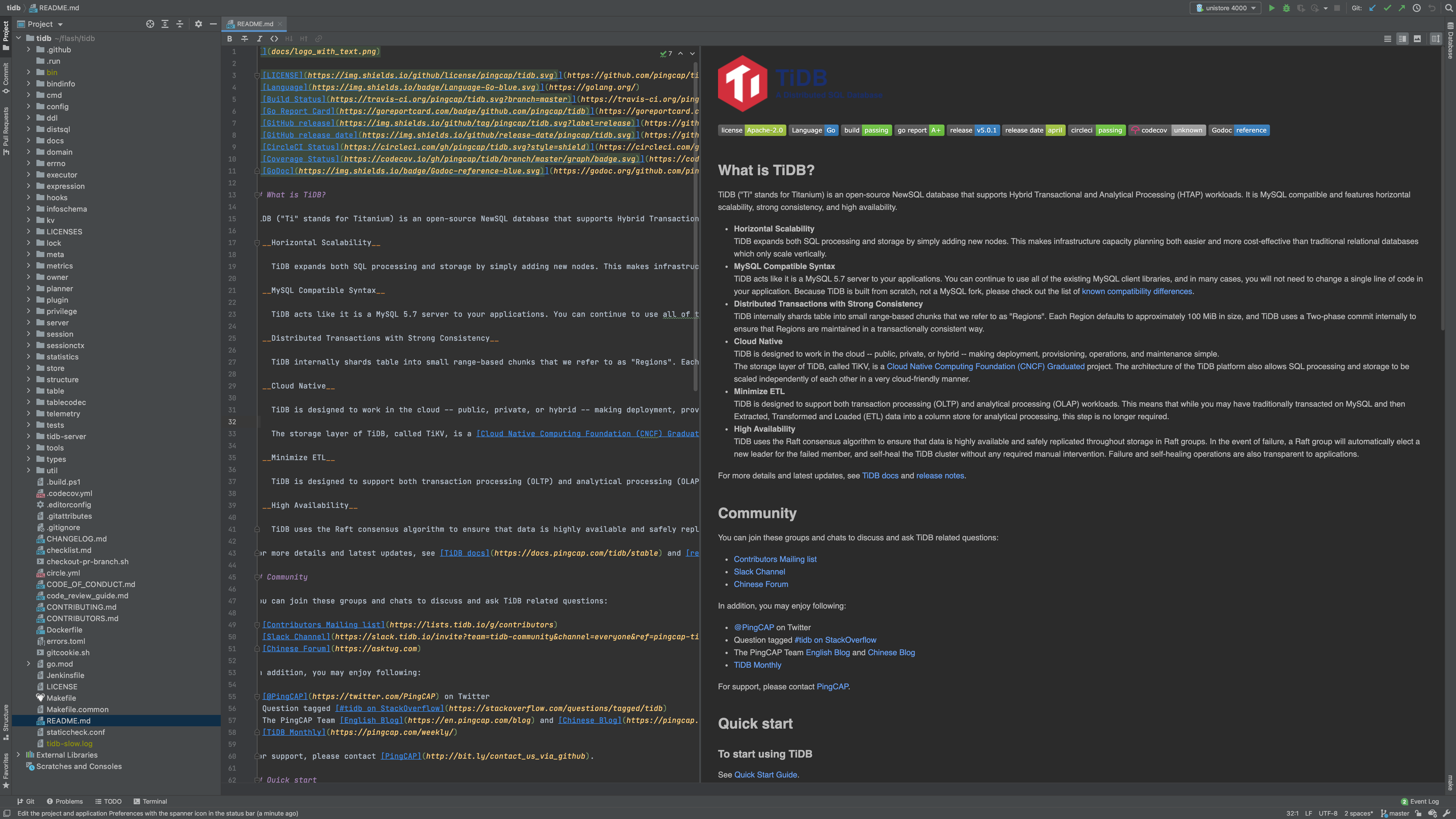
Populate run configurations
Under the root directory of the TiDB source code, execute the following commands to add config files:
mkdir -p .idea/runConfigurations/ && cd .idea/runConfigurations/
cat <<EOF > unistore_4000.xml
<component name="ProjectRunConfigurationManager">
<configuration default="false" name="unistore 4000" type="GoApplicationRunConfiguration" factoryName="Go Application">
<module name="tidb" />
<working_directory value="\$PROJECT_DIR\$" />
<kind value="PACKAGE" />
<filePath value="\$PROJECT_DIR\$" />
<package value="github.com/pingcap/tidb/cmd/tidb-server" />
<directory value="\$PROJECT_DIR\$" />
<method v="2" />
</configuration>
</component>
EOF
cat <<EOF > playground_attach_4001.xml
<component name="ProjectRunConfigurationManager">
<configuration default="false" name="playground attach 4001" type="GoApplicationRunConfiguration" factoryName="Go Application">
<module name="tidb" />
<working_directory value="\$PROJECT_DIR\$" />
<parameters value="--path=127.0.0.1:2379 --store=tikv --status=10081 -P 4001 " />
<kind value="PACKAGE" />
<filePath value="\$PROJECT_DIR\$/cmd/tidb-server/main.go" />
<package value="github.com/pingcap/tidb/cmd/tidb-server" />
<directory value="\$PROJECT_DIR\$" />
<method v="2" />
</configuration>
</component>
EOF
cat <<EOF > unit_test.xml
<component name="ProjectRunConfigurationManager">
<configuration default="false" name="unit test" type="GoTestRunConfiguration" factoryName="Go Test">
<module name="tidb" />
<working_directory value="\$PROJECT_DIR\$" />
<go_parameters value="-race -i --tags=intest,deadlock" />
<framework value="gocheck" />
<kind value="DIRECTORY" />
<package value="github.com/pingcap/tidb" />
<directory value="\$PROJECT_DIR\$/pkg/planner/core" />
<filePath value="\$PROJECT_DIR\$" />
<pattern value="TestEnforceMPP" />
<method v="2" />
</configuration>
</component>
EOF
Now, confirm there are three config files:
ls
# OUTPUT:
# playground_attach_4001.xml
# unistore_4000.xml
# unit_test.xml
Run or debug
Now you can see the run/debug configs right upper the window.
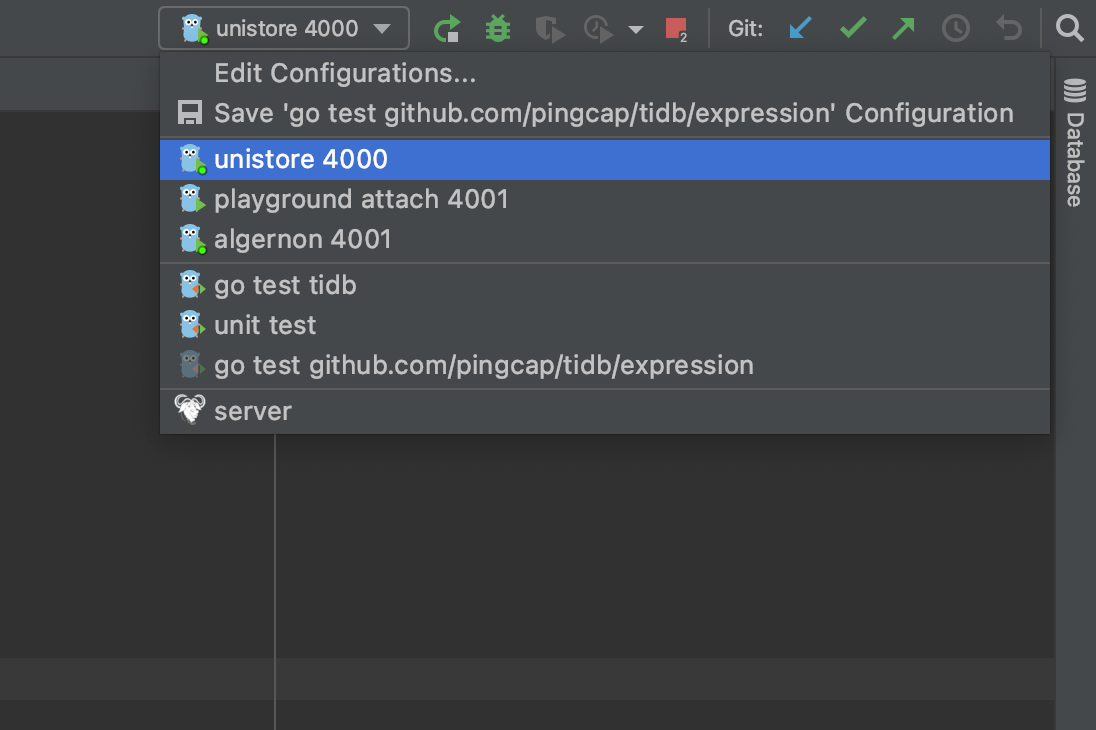
The first config is unistore 4000, which enables you to run/debug TiDB independently without TiKV, PD, and TiFlash.
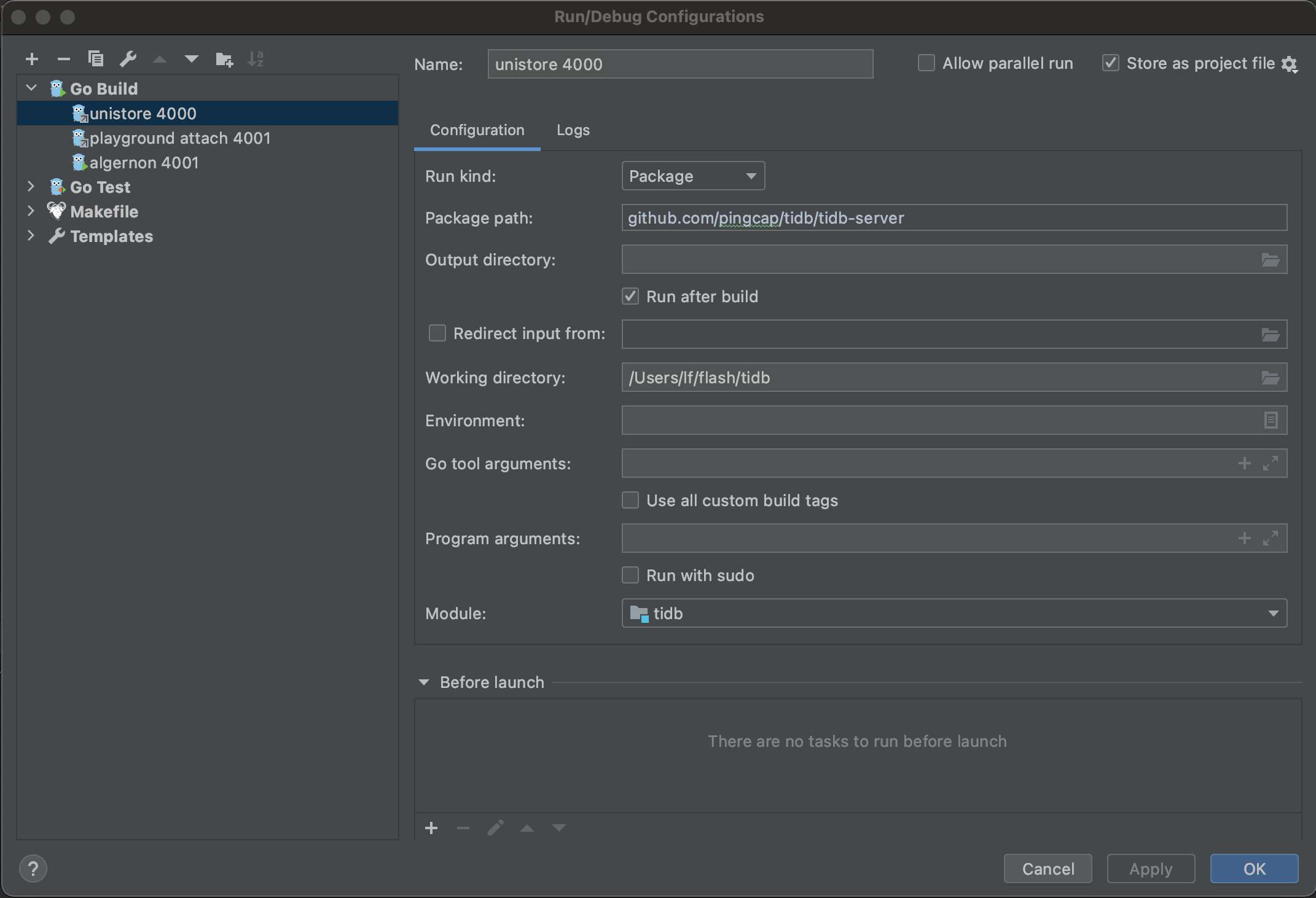
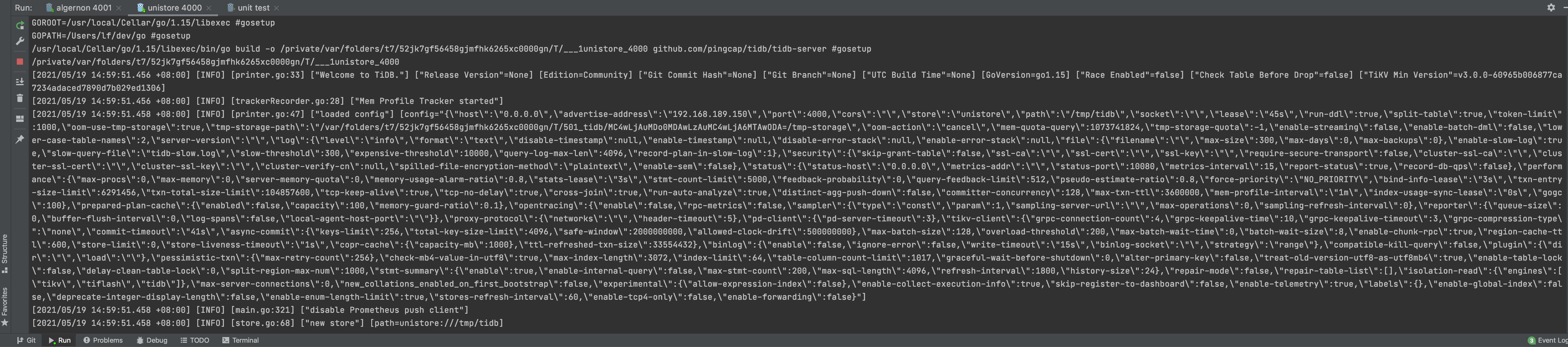
The second config is playground attach 4001, which enables you to run/debug TiDB by attaching to an existing cluster; for example, a cluster deployed with tiup playground.
After the server process starts, you can connect to the origin TiDB by port 4000, or connect to your TiDB by port 4001 at the same time.
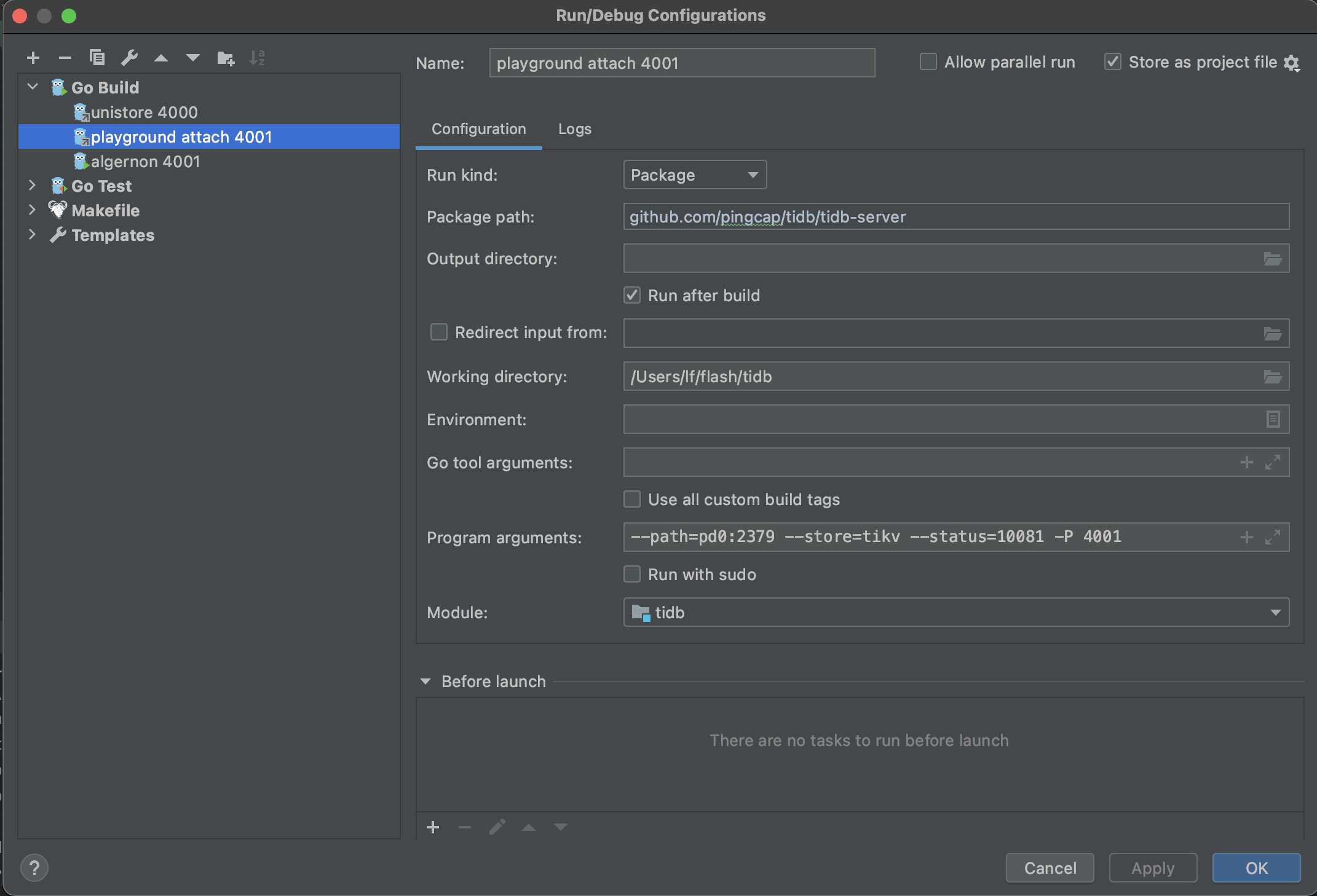

The third config is unit test, which enables you to run/debug unit tests. You may modify the Directory and Pattern to run other tests.
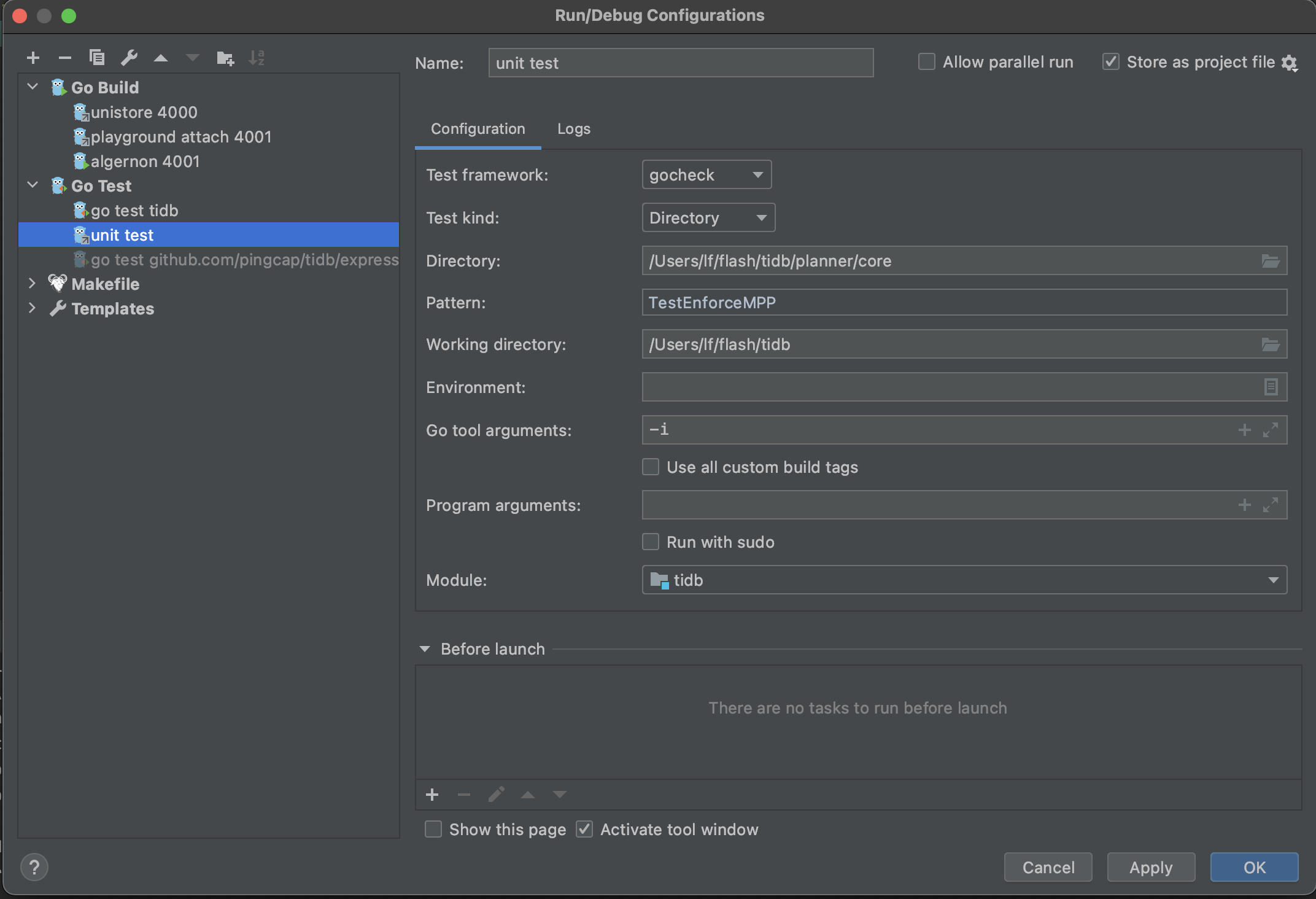
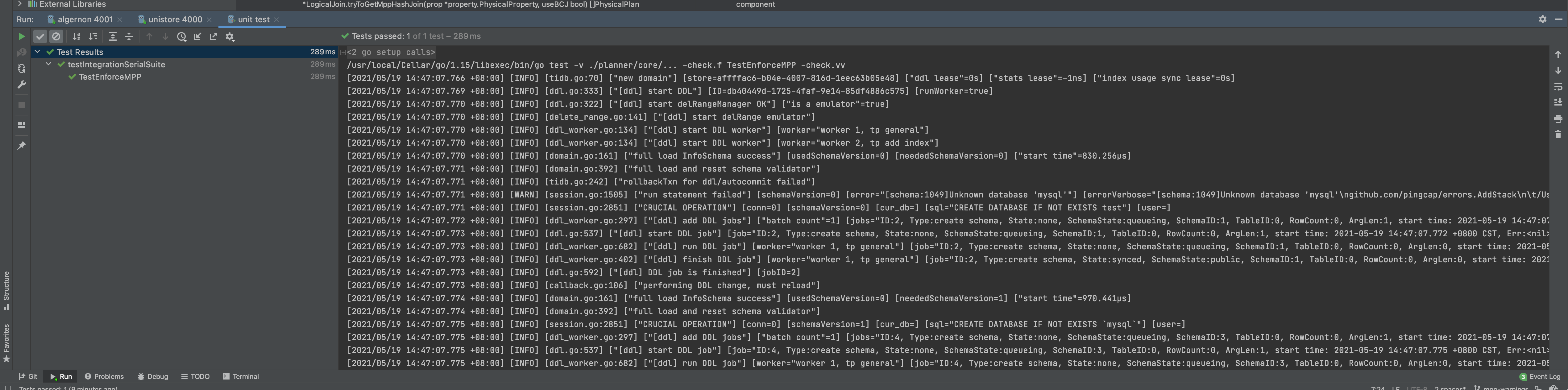
If you encounter any problems during your journey, do not hesitate to reach out on the TiDB Internals forum.
Visual Studio Code
VS Code is a generic IDE that has good extensions for working with Go and TiDB.
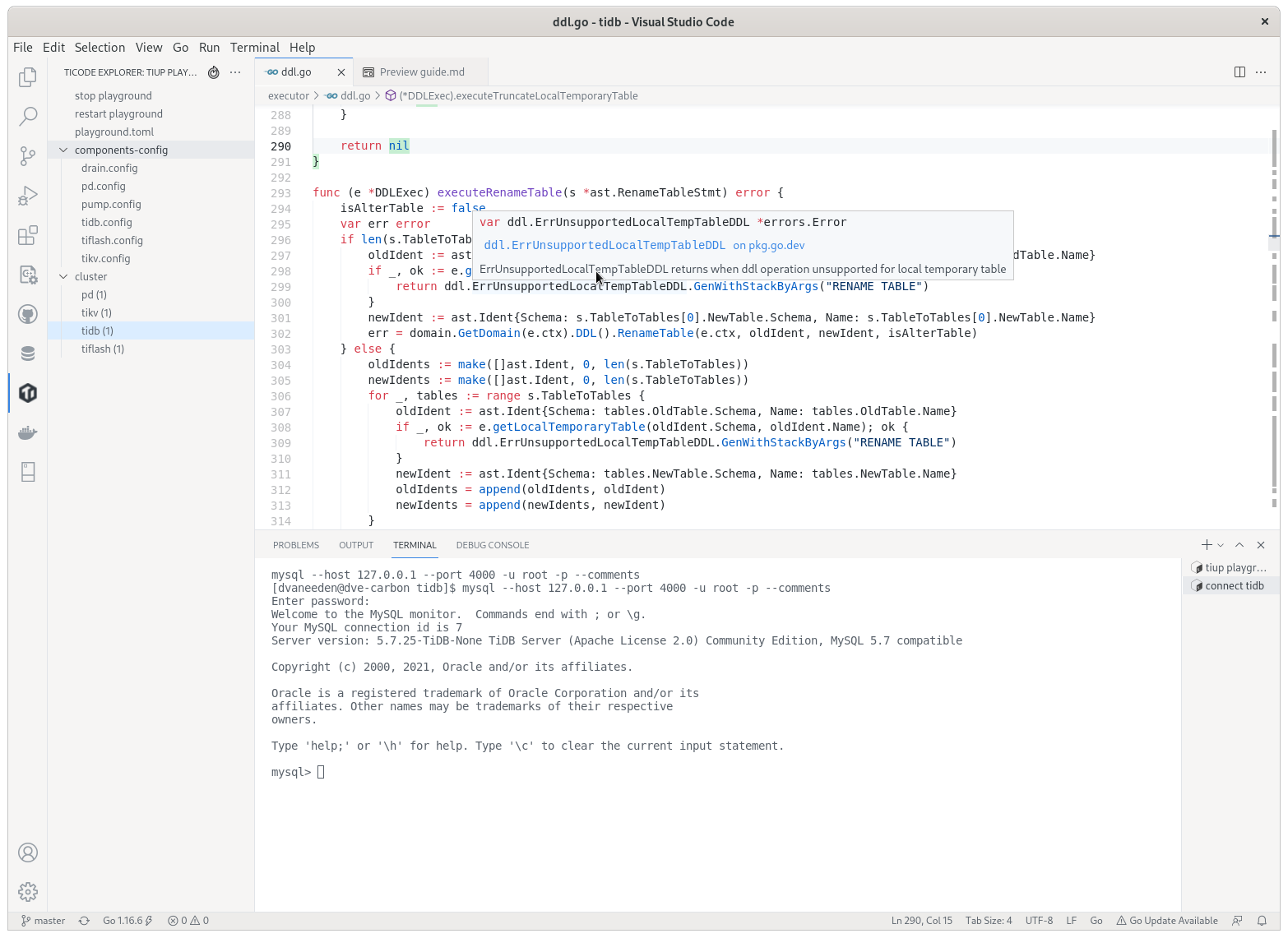
Prerequisites
go: TiDB is a Go project thus its building requires a workinggoenvironment. See the previous Install Golang section to prepare the environment.- TiDB source code: See the previous Get the code, build and run section to get the source code.
Download VS Code
Download VS Code from here and install it.
Now install these extensions:
Work with TiDB code in VS Code
Open the folder containing TiDB code via File→Open Folder. See the VS Code docs for how to edit and commit code.
There is detailed guide explaining how to use the TiDE extension.
Populate run configurations
Under the root directory of the TiDB source code, execute the following commands to add config files:
mkdir -p .vscode
echo "{
\"go.testTags\": \"intest,deadlock\"
}" > .vscode/settings.json